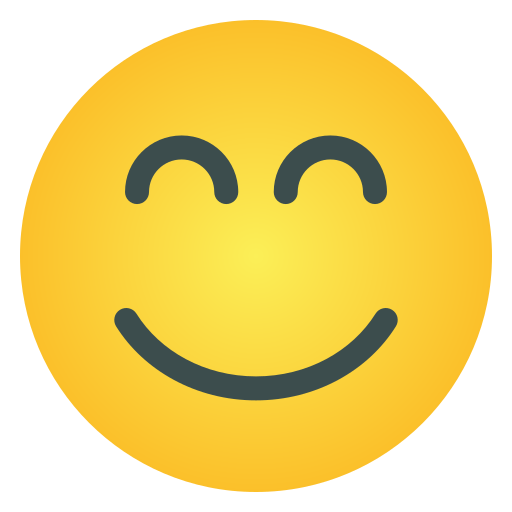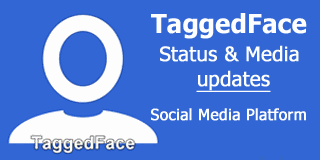How to Transfer Contacts from Android Phone to Outlook?
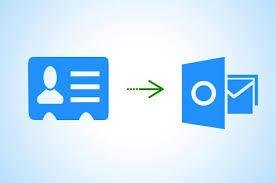
Would you like Outlook to import or copy Android phone contacts? If so, you are in the correct place since, following this article, you will find a straightforward and quick way to import contacts from Android to Outlook. Go through this article to learn more until the very last page.
Why should contacts from Android phones be transferred to Outlook?
· Moving contacts from an Android phone into Outlook offers a number of advantages.
· Outlook makes managing, locating, and updating your contact data simple by helping you to maintain all of your contacts in one location.
· From any device you sign in to your Outlook account—such as your office computer, tablet, or second phone—you may access contacts in Outlook from anywhere.
· Outlook integration will simplify planning and correspondence whether you use other
· Microsoft 365 tools including Teams, Word, or Excel.
Having Outlook contacts offers an additional degree of backup in should your phone lose data.
· Strong security measures include protection and multi-factor authentication found in Outlook and Microsoft 365 help to safeguard your contact data.
· Integration of emails and contacts simplifies communication without need search for an email or mobile phone elsewhere.
Manual Method - Outlook Transfer Android Phone Contacts
Here is a detailed manual approach for hand copying contacts from an Android phone into Outlook.
Method 1: Export Android contacts -
- Launch the contact management app on your Android phone.
- Press the menu—usually three dots or lines—then choose Settings.
- Seek Export (or Export to.vcf file) and choose it.
- Choose anywhere to save the VCF file, either internally or from downloads.
Move the VCF File onto your PC -
- A USB cable will allow you to connect your smartphone phone to your PC.
- Copy the file—found in the location you stored it in—to your computer.
Create Outlook Import Contacts
- Outlook opened on your machine.
- Select the file Open and Export > Import/Export.
- Click Next from the Import VCARD file (.vcf).
- Find and choose the VCF file on your system, then follow directions to finish the import.
Method 2: Import into Outlook and Sync with Google
If you haven't done so already, sync your contacts with Google:
- Go to your Android phone's Settings > Accounts > Google.
- Verify that contact synchronization is enabled.
Export Google Contacts contacts
- On your computer, launch a web browser and navigate to Google Contacts.
- Go to your Google account and log in.
- Choose Export (often found in More or Settings).
- Select the export format (Outlook CSV) and save the file.
Open Outlook and import CSV
- Select File > Open & Export > Import/Export in Microsoft Outlook.
- Click Next after selecting the Import from another program or file option.
- Click Next after selecting the Comma Separated Values (CSV) option.
- To finish the import, choose your Google Contacts CSV file and adhere to the directions.
- You should be able to import your contacts into Outlook using either technique.
Restrictions on applying the manual approach -
Although moving contacts from an Android phone to Outlook can be straightforward, there are a few restrictions to be mindful of:
Support for File Formats -
Android contacts can be stored in vCard or CSV formats, which Outlook does not support directly. They might need to be changed.
The quantity of contacts -
The maximum number of contacts that can be moved at once may be restricted by some techniques. For instance, only a restricted selection is possible when exporting using specific programs.
Multiple Contacts -
Duplicate contacts might show up in Outlook during the conversion, particularly if you already have them.
Maps of the terrain -
Not every touchpoint transmits information flawlessly. For instance, special fields or specific data might not be compatible with Outlook and Android.
Make sure to backup your contacts prior to migration in order to minimize these problems, and think about utilizing an official tool or a reliable third-party program to streamline the process.
An alternate Method for Transferring contacts from Android phones to Outlook
Now that you have exported VCF files from Android, you must convert them to Outlook data file type because Outlook does not handle VCF files. You must employ a solution to accomplish this.
This tool is called WholeClear VCF to PST Converter. You may export Android VCF contact files to Outlook PST format with this application. From any phone, you can then easily transfer contacts to Outlook.
Additionally, it provides excellent software features to increase your productivity. For instance, you can import vCard files into a group in Outlook after previewing all of the contact details. Additionally, it enables you to transmit all data in bulk, including contact photographs, while preserving data integrity.
Steps to Move Android VCF files to Outlook -
- The VCF File to PST Converter Software should be downloaded and opened.
- To add the vCard contact file to the tool, click Add Files or Folders.
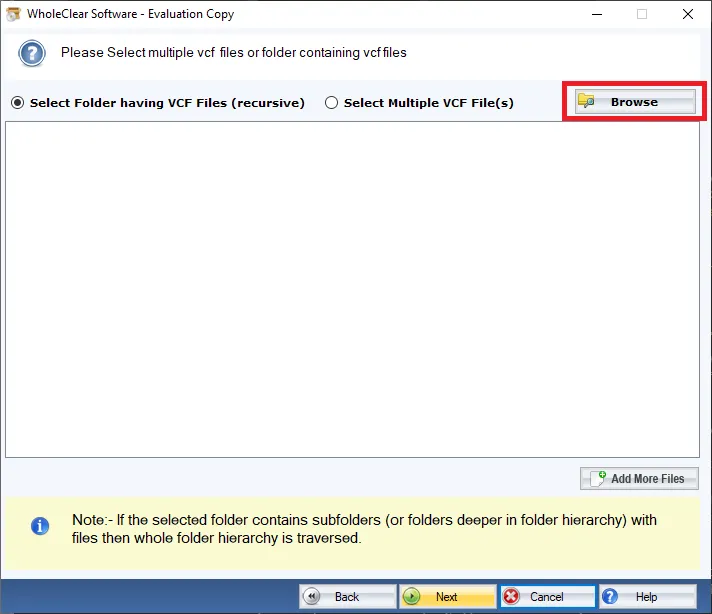
- To move the vCard file, select the PST option.
- To transfer the VCF contact file to PST, click the Convert Now button.
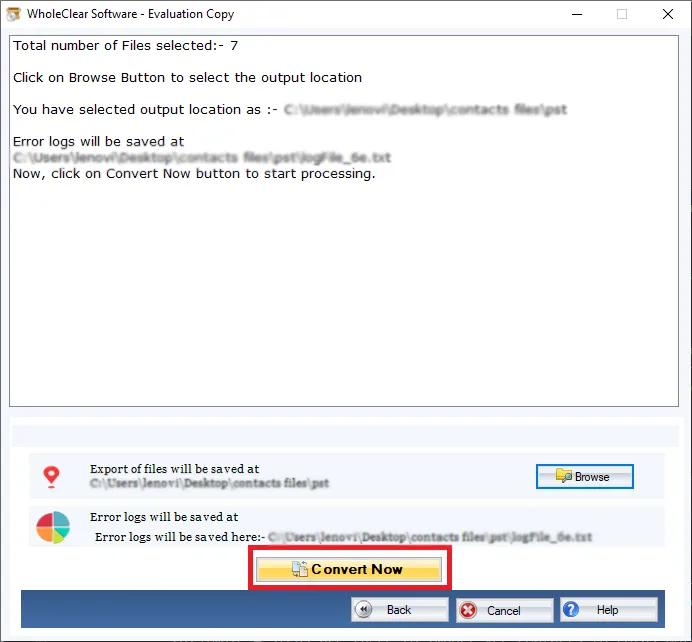
- Click Save to finish the procedure.
Last Remarks
Teaching you how to move contacts from an Android phone to an Outlook version is the aim of this blog. Importing contacts from Android to Outlook can be done in a number of ways. You can use the methods that are most effective for you. You can read this page and download the answer to your computer because we have outlined the full procedure. You can speak with our technical professionals for more help.