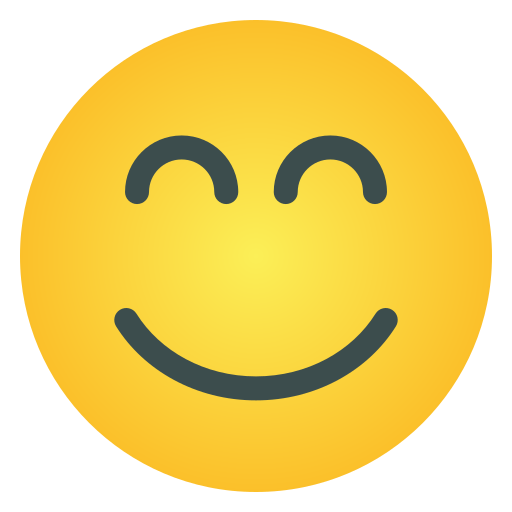-
Noticias Feed
- EXPLORE
-
Blogs
-
Eventos
How to Backup OST File in Office 365 Cloud Account?

Microsoft Outlook generates OST files in an offline mode and it stores the complete mailbox folder that includes emails, contacts, calendars etc. However, a user cannot easily access it from any other place except Microsoft Outlook profile that has created it originally. Result, users are continuously searching for a safe solution to save and access database of OST file into other without any restriction. Now, as we knows perfectly that Office 365 cloud application is one of the most securest place to stores the database and that’s why maximum OST users also want to save backup OST file to Office 365 application. The Office 365 application provides so many advantages to its all users. But now the problem is the user don’t know about how to backup OST file in Office 365 cloud application.
Don’t worry anymore, just read out this complete article that will provide all the possible techniques available to perform backup OST file Office 365 migration process without losing any files. So, let’s follow the post…
Possible Ways to Perform OST to Office 365 Migration
Well! There are two top techniques available for you to solve how to backup OST file in Office 365 account which first is the manual way and the other one is the professional way. In this section, we will discuss both techniques so that you can choose any of the ones as per the requirement.
Technique 1 - Manual Way to Upload OST File to Office 365
Under this technique, you need to follow the two conversion rounds and both are mandatory for the process. In the first round, user have to convert OST database to PST format and then the other round is for moving all PST data into an Office 365 account. Let’s follow the steps of conversion given below:
Round l: Convert an OST file to PST Format
Start MS Outlook application on your local machine
Directly, go with the File menu and choose an option of Export to a File
Now, press on the Next button to continue
In this step, you have to select the Personal File Folder (PST) and then, again hit on the Next tab
Choose a folder which you want to export and allow Include subfolders checkbox
In the last step of this round, insert the desired location path to stores the exported file and Press the Finish button
Important Note: For the above steps, you have to connect to the Exchange Server environment.
Round 2: Move PST Files into Office 365 Account
Follow the second round of manual solution in which you can uploads the all PST files into O365 Cloud application.
To Know More: - How to Import PST File to Office 365
Technique 2 – Professional Way to Upload OST File to Office 365 Account
Under this solution, you can simply get one of the wonderful OST Converter software which professionals suggest. This solution comes with a few conversion steps that can quickly and directly save backup OST files to Office 365 accounts without any trouble. Let’s follow the step-by-step guide that is given below:
Download and open OST to O365 Converter
Open the program and load the files using Add File/Folder
Click Select All option for moving all files and hit on the Next
Now, the software uploads all folders on the left pane
In this, you can choose the option from I am Admin and I am not Admin
After choosing it, fill the necessary details of O365 account. Hit Next
Avail various filters on the next screen to perform selective conversion
Finally, click on the Export button to start the conversion process
At last, get the messages where you can click Ok and also opt save report option if you need to log a report of the complete process.
Final Conclusion
Above post explained both the solutions available to solve your issue of how to backup OST file in Office 365 account. Now, it’s totally upon you to take any of the one technique to perform the backup OST file Office 365 procedure. Well! If we talk over on both techniques then we observe that manual solution is too lengthy and risky method. While on other side professional technique offers lot of benefits alongwith simple and short procedure. These benefits are batch file backup, advance filters, save report functionality etc. To know more about this technique you can free to download OST to Office 365 Converter by using trial edition and perform the entire conversion process on any Windows OS platform.