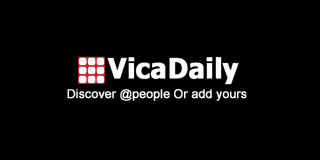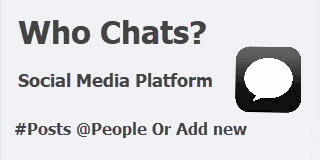-
NEUIGKEITEN
- EXPLORE
-
Blogs
Can I merge PST files created on different Outlook versions?

Most of those who make frequent use of Microsoft Outlook might end up having more than one PST file saved from various Outlook versions. These files can be saved from old backups, system migrations, or company-wide migrations. This raises a very typical and significant question: Can I combine PSTs made on various versions of Outlook?
In this blog, we will discover the various ways, like manual and automated, to merge PST files. We will know why it is important to merge PST files and what the core difference is between the different methods. Let’s start by answering the main query:
Can I Merge PST Files Created on Various Outlook Versions?
Yes, you can merge PST files with different versions of Outlook. But it will be based on their format and how you are going to combine them. Emails, contacts, calendar items, and other information are stored in PST files by Outlook.
In simple words, if we say, earlier versions of Outlook (1997–2002) were using the ANSI format, which had a 2GB size limit, and was unsupported by new versions. Outlook 2003 and later supported the Unicode format, which is capable of handling much larger files and current features.
If you try to merge PST manually from ANSI format to Unicode format, you may face problems like importing errors, data corruption, data loss, size limitations, disturbed folder and file original structure, etc. The only solution to this query is to use automated expert tools, which can easily help you out in this situation and merge PST files from different Outlook versions in minutes.
Why Would You Need to Merge PST Files Created on Different Versions of Outlook? Major Reasons:
- Avoid Duplication: Merging of PST files helps in removing duplicates.
- Better Organization: Handling a single file instead of multiple PST files is much easier to manage and access.
- Faster Search: It is easier to search emails or contacts in one PST file.
- Decrease Outlook Load Time: Multiple PSTs can make Outlook run slower, combining the files helps to improve the overall performance of the data files.
- Save Space: Merging can save storage space by removing duplicate files.
- Better Data Sharing: Sharing and accessing a single PST file is easier for businesses.
How to Merge Different Outlook Versions of Outlook PST Files?
There are two main methods to merge PST files of different Outlook versions; a manual method using Microsoft Outlook, and another combining PST using an automated tool:
Manual Method to Merge PST Outlook Files
- Open Microsoft Outlook.
- Go to Files > Account Settings > Account Settings.
- Then, click on data files and select the “Add” option.
- Choose your file name and location, and create a new blank PST file, where all the PST files will be merged.
- Now, navigate to File > Open & Export > Import/Export.
- Choose "Import from another program or file", then select Outlook Data File (.pst).
- Browse and choose the PST that you wish to add.
- And finally, click on “Ok” to finish the process.
- Now repeat the process for each & every PST file.
Is it Worth Using Outlook to Merge Multiple PST Files?
No, using Outlook for a small number of files to merge is bearable, but when it comes to combining multiple PST files manually, it creates a lot of clutter, duplication, errors, data loss, etc.
We can use it in small cases, but it's not suitable for consolidating large or multiple PST files, particularly those created on different Outlook versions. Some major drawbacks of using the manual way to merge PST files created on different Outlook versions are mentioned below:
- Extremely slow and time-consuming, as it can take hours to merge large and multiple PST files.
- Cannot combine system folders such as Inbox, Sent Items, etc.
- Gives no option to eliminate duplicate files, which creates a lot of errors during the process.
- It doesn't allow bulk merging of multiple data files, and it also has certain size limitations.
- Here, Outlook needs to be installed, which is complex to use for a non-technical user.
Doesn't manage different PST types well (ANSI and Unicode). - The chance of file corruption, data loss, and errors can occur.
- Every step is to be repeated for each PST file.
2. Automated Approach to Merge Multiple PST Files
Manually joining PST files can be a hassle for any user or professional. The best way to merge multiple large PST files productively is to use an expert tool. The better, faster, and safer option is to merge Outlook files using BitRecover wizard, which is an advanced PST merger tool or PST combiner. These applications are specifically programmed to combine Outlook PST files of various Outlook versions without any risk, complexity, or data loss. Let’s see 5 easy steps to merge PST files easily:
- Install and open the software.
- Firstly, add your data files automatically by clicking on “convert configured Outlook mailbox data” without Outlook, or you can manually select files when you have Outlook by clicking on “Add files/Add folders.” Use the “recovery mode” to merge corrupted PST files.
- Now, use advanced filters to save the data in an organized manner. Filters like from, to, subject, date range, split PST, etc, which are useful when you have a large number of files.
- Select your desired destination path, merging options, and check the “remove duplicates” box to eliminate the repeated files.
- Lastly, click on Merge, and the process of merging multiple PST files into one is just a few steps away.
Important Features of PST Merge Tool:
- It supports ANSI as well as Unicode PST formats.
- Offline utility with 100% data security.
- Allows you to merge PST files via dual-merging options, like “merge multiple PST files into a single PST file” and “join multiple PST files into a single PST with separate folders”.
- It can eliminate duplicate files automatically just by clicking on the “remove duplicates” option.
- Handles password-protected PST files.
- The installation of Outlook is not needed to merge the data files.
- Easy to work with as it provides a user-friendly interface that is easy to use for a non-technical user.
- It does not disturb the original hierarchy of the folders and files.
- It can merge in bulk without any size limitations.
- Works with PSTs created on Outlook 97, 2000, 2003, 2007, 2010, 2013, 2016, 2019, and Office 365 versions.
- Offers advanced filters and features like saving options, filters, removing duplicates, recovery mode, etc.
Manual vs Automated Method - A Clear Picture:
1. Format:
Manual- Formatting is limited.
Automated- The expert tool supports all the formats and versions, like ANSI or Unicode.
2. Outlook installation:
Manual- Requires Outlook installation to merge PST files.
Automated- Requires no third-party software to combine data files.
3. Duplicate removal:
Manual- It does not offer any sort of duplication removal option.
Automated- Offers an automated duplicate removal option.
4. Time-consumption:
Manual- Takes a lot of time and manual effort to merge large PST files.
Automated- Combine data files in just 5 easy steps in a few minutes.
5. Advanced filters:
Manual- No automated filters, everything is manual.
Automated- Provides advanced filters to organize data like a pro.
6. Interface:
Manual- Complex and technical user interface.
Automated- Easy-to-use and user-friendly interface for non-technical users.
7. Bulk merging:
Manual- Merge data files separately, one by one.
Automated- Bulk merge without any size limitations.
Frequently Asked Questions
Q1: Is it possible to merge several Outlook PST files into one file?
Yes, either by using the manual process or a PST merge utility, you can merge several Outlook PST files into one file.
Q2: Is it possible to merge Outlook PST files of varying versions of Outlook?
Yes, with tools such as PST combiner, you can merge Outlook PST files of varying versions of Outlook — even if they're ANSI or Unicode.
Final Words:
In summary, we have a clear picture that manually merging PST files is time-consuming and a risky process. Using automated software to combine data files is the best solution. In this article, we learned about the various aspects of merging PST files productively via various methods. Manual and automated methods and their merits and demerits. In the clear comparison, we got an answer to our query on which is the best option to choose when merging large PST files.