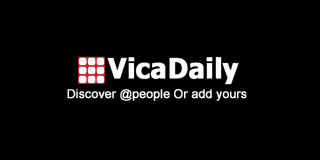Top 2 Instant Methods to Open Gmail Emails into Thunderbird
Keeping all your emails in one place might save you a lot of time and work. You're in the right place if you use Gmail and wish to check your emails in Mozilla Thunderbird. This blog post will show you the two quickest and most effective ways to open Gmail messages in Thunderbird.
One way is by hand and costs nothing, while the other is by computer and quick, using Datavare Gmail Backup Expert Software. Let's look at both so you can pick the one that works best for you.
Method 1: Use Thunderbird and Google Takeout to do it by hand.
This method uses Google Takeout to get your Gmail data. After that, you put that information into Thunderbird.
Step 1:Utilize Google Takeout to retrieve your Gmail communications.
- Log in to your Gmail account using your computer.
- Click on "Data & Privacy" under “Google Account.”
- To download or erase your data, scroll down.
- Click on “Download your data.”
- Uncheck everything and then check only Mail.
- Click the next step.
- Select the .zip format and file size (2GB or more is OK).
8.After that, get the ZIP file and open it.
Google is getting your Gmail data ready now. Depending on how big the mailbox is, this could take a few minutes or hours.After that, get the ZIP file and open it. Your Gmail emails will be in .mbox format within.
Step 2: Add the Gmail MBOX file to Thunderbird
- Start Thunderbird
- The free add-on ImportExportTools NG can be found in the Add-ons area of Thunderbird.
- .After you install it, restart Thunderbird.
- In Thunderbird, right-click on Local Folders
- Import MBOX file by clicking on ImportExportTools NG > Import MBOX file.
- Select Import directly one or more MBOX files
- Find and choose the MBOX file you downloaded.
- Press Open
Method 2: The Easy Way When you use Thunderbird and Google Takeout
Datavare Gmail Backup Expert is a simple but effective software that lets you safely back up your Gmail emails on your PC. This software is simple to use and lets you download all of your Gmail emails and attachments and save them in numerous formats, such as PST, MBOX, EML, MSG, and more. You may choose which folders to back up, such Inbox, Sent, or custom labels, which makes the process quick and neat. The utility works well on all versions of Windows and doesn't need any technical knowledge. This Gmail Backup Expert is the best way to back up your Gmail emails safely and reliably, whether you want to migrate them to Outlook, Thunderbird, or keep them for later.
Benefits
- Save Gmail emails with attachments as backups
You may easily download all of your Gmail emails and their attachments to your PC without losing any data. - Many ways to output
You can save emails in PST, MBOX, EML, MSG, and HTML formats so that Outlook, Thunderbird, and other email clients can use them. - Option to Choose a Folder
Instead of downloading the whole inbox, you may choose which Gmail folders to back up, such Inbox, Sent, and Drafts. - Keep the structure of your email
During backup, it keeps the original folder structure, email layout, and metadata (such as To, From, Subject, and Date) completely intact. - Easy-to-Use and Simple Interface
To do this, you don't need to know anything about machines. - Log in safely and securely
You can do this even if you don't know much about computers. - Works with all versions of Windows
Works well with Windows 11, 10, 8, 7, and older versions. - Stop and Start Backup
You can stop the backup process and start it up again later without having to start over. - A free demo version is available.
You can try the software for free before you buy it to see how well it works and what it can do. - Choices for Lifetime Licenses
You can use the software for life after you buy it, and you will get free updates and support.
How to Use It
Step 1:Access the page to obtain Gmail Backup Expert and configure it.
Visit the page to get Datavare Gmail Backup Expert and set it up. It installs easily and works with all versions of Windows.
Step 2: Sign in to your Gmail account
Start the tool. Fill in your Gmail login information. The software connects via secure authorization.
Step 3: Pick MBOX Format and Folders
Choose the folders you want to save. Select MBOX as the Thunderbird format.
Step 4: Begin the backup
Press the "Start Backup" button. The tool will save your Gmail emails to your computer in MBOX format.
Step 5: Add MBOX to Thunderbird
Now open Thunderbird and use the Import Export Tools NG add-on to import the MBOX file by following the same instructions as above.
Final Thoughts
It doesn't have to be hard to get Gmail emails into Thunderbird. You can handle all of your emails in one location with these two easy steps.
1. If you don't mind waiting and using add-ons, use the manual way.
2. If you want a quick, clean, and easy-to-use solution, go with Gmail Backup Expert.
You will be able to see all of your Gmail emails in Thunderbird no matter what. That means you can better manage, organize, and access things when you need them.