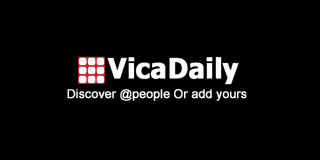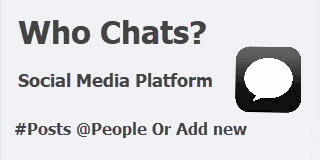-
Feed de notícias
- EXPLORAR
-
Blogs
How to Save AOL Email Folders to Gmail Account
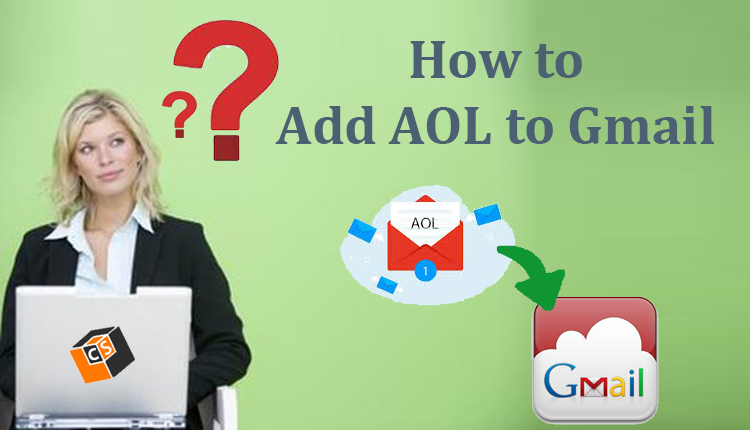
In the digital age, managing multiple email accounts can be challenging, especially when you need to access all your communication in one place. If you're an AOL Mail user looking to switch to Gmail or just want to consolidate your emails, this blog will help you understand how to save AOL email folders to your Gmail account. We’ll walk you through manual methods, their limitations, and a reliable automated alternative way.
AOL Mail is an online email platform offered by AOL, which operates under Yahoo and is now owned by Verizon. It offers standard email features like spam protection, virus scanning, and a customizable user interface. While still used by many, AOL Mail has seen a decline in popularity due to more modern alternatives.
Gmail, developed by Google, is a widely-used, powerful email platform known for its integration with Google Workspace (Docs, Drive, Meet, etc.), advanced spam filtering, and generous storage. Its accessibility, security, and robust infrastructure make it a preferred choice for both personal and professional use.
Why Users Save AOL Email Folders to Gmail
There are several reasons why users prefer to save their AOL email folders to their Gmail accounts -
- Consolidation of Accounts – Users want to manage all their emails from one place.
- Better Security – Gmail provides advanced security features like 2FA and phishing detection.
- Improved Access – Gmail can be accessed easily from various platforms and devices.
- Organized Storage – Gmail's categorization, filters, and search make managing emails easier.
- Futureproofing – As AOL usage declines, users prefer to move to a more modern and actively supported platform.
How to Save AOL Email Folders to Gmail – Manual Solution
AOL emails can be moved to Gmail by connecting your AOL account and initiating an email import process. Here’s how -
- Login to your Gmail Account.
- Click on the gear icon in the upper-right corner and go to See all settings.
- Navigate to the Accounts and Import tab.
- Go to the “Check mail from other accounts” section and select the option to add a new mail account.
- Enter your AOL email address and click Next.
- Select the option to import messages using POP3 and proceed by clicking Next.
- Enter the following details -
Username: your full AOL email address
Password: your AOL password or app-specific password
POP Server: pop.aol.com
Port: 995
- Check the boxes for options like -
Enable the setting to retain a copy of the downloaded emails on the original server.
Always use a secure connection (SSL)
Label incoming messages
- Click Add Account to finish the process.
This will begin the process of importing AOL emails into your Gmail inbox.
Drawbacks of the Manual Method
Although this approach is functional, it comes with a few drawbacks –
- No Folder Structure – It imports emails only from the inbox and does not preserve custom folders.
- Slow Process – Large mailboxes may take hours or days to sync completely.
- No Selective Backup – You can't choose specific folders or emails to import.
- Limited Error Handling – Errors during sync may not be clearly reported or resolved.
- One-Time Import – It does not provide continuous syncing or backup scheduling.
How to Save AOL Email Folders to Gmail - Alternative Solution
To overcome the limitations of manual methods, the CubexSoft AOL Mail Backup Tool for Mac & Windows offers a smart, secure, and efficient way to save AOL email folders to your Gmail account. It provides a direct migration feature that maintains the folder structure and ensures no data loss.
Key Features
- Direct migration of AOL email folders to Gmail with all attachments.
- Preserve folder hierarchy and email metadata (To, CC, BCC, Date, Subject).
- Option to apply filters (by date range, folder, subject, etc.).
- Supports bulk backup and incremental export.
- Also allows saving AOL emails to multiple formats & Webmail – PST, MBOX, PDF, EML, MSG, Gmail, Office 365, Yahoo Mail, Outlook.com, etc.
How it Works -
- Install and launch the AOL Mail to Gmail Tool .
- Select AOL Mail from webmail list, Log in with your AOL account credentials.
- Choose Gmail as the output option and log in with your Gmail credentials.
- Apply filters (if required) and select folders.
- Start the migration.
This tool simplifies the process, saves time, and ensures a smooth transfer of your data without data loss.
Final Thoughts
Transferring your AOL email folders to Gmail can help you streamline communication, improve security, and manage your data more efficiently. While the manual method works for basic imports, it's not suitable for users who need full folder backup, selective migration, or error-free results. That’s where the AOL Mail to Gmail Tool shines—providing a user-friendly, advanced solution for complete data migration from AOL to Gmail.