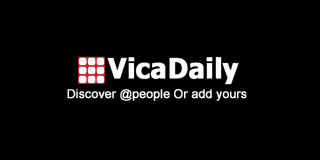Step-by-Step Guide to Adding Watermarks in WooCommerce

Competitive eCommerce landscape, protecting your product images from unauthorized use is a vital part of maintaining your brand identity. A watermark is a simple yet effective way to safeguard your images while reinforcing your brand presence. In this guide, we will walk you through the steps to add watermarks to your WooCommerce product images. Whether you’re looking for branding, protection, or both, this article will help you achieve your goals using WooCommerce watermark tools.
Why Add Watermarks to WooCommerce Product Images?
1. Protect Intellectual Property
Your product images are valuable assets, and unauthorized use can lead to a loss of brand credibility and potential revenue. Adding a watermark deters theft and ensures your content remains yours.
2. Build Brand Recognition
product watermark for woocommerce allow you to include your brand’s logo or name on product images. This not only protects your images but also makes your brand more recognizable when shared on social media or third-party platforms.
3. Maintain a Professional Image
Using consistent watermarks across your product images creates a cohesive and professional look, which helps build trust with potential customers.
How to Add Watermarks in WooCommerce
Step 1: Choose a WooCommerce Watermark Plugin
Several plugins are available to add watermarks to your product images in WooCommerce. Some popular options include:
- Easy Watermark: A free plugin with options for text and image watermarks.
- YITH WooCommerce Watermark: A premium plugin with advanced features for watermark customization.
- Image Watermark: Offers bulk watermarking and customization for various image formats.
Choose a plugin that fits your budget and feature requirements.
Step 2: Install and Activate the Plugin
- Go to your WordPress dashboard and navigate to Plugins > Add New.
- Search for your chosen plugin (e.g., "Easy Watermark").
- Click Install Now, then activate the plugin.
Step 3: Configure Watermark Settings
Once the plugin is activated, configure the settings to customize your watermark. Most plugins offer options to adjust:
- Watermark Type: Choose between text or image watermarks.
- Transparency: Set the opacity level to make the watermark subtle yet visible.
- Positioning: Place the watermark at the center, corners, or edges of your product images.
- Size and Scale: Ensure the watermark doesn’t overpower the image but is noticeable enough to serve its purpose.
Step 4: Apply Watermarks to Product Images
Depending on the plugin, you can apply watermarks in bulk or individually to specific images. For bulk watermarking:
- Navigate to the plugin’s settings panel.
- Select the product categories or image sizes you want to watermark.
- Click Apply Watermark to process the images.
Step 5: Test and Preview Watermarked Images
After applying the watermarks, preview the images to ensure they look professional and do not obscure important product details. Make adjustments to opacity, size, or position as needed.
Best Practices for Adding Watermarks in WooCommerce
1. Keep It Subtle
A watermark should protect your image without distracting from the product itself. Use a semi-transparent logo or text to maintain a clean and professional look.
2. Use High-Quality Watermarks
Ensure your watermark is high resolution to avoid pixelation or blurriness, which can reduce the quality of your product images.
3. Optimize Image Sizes
Large images with watermarks can slow down your website. Use image optimization tools to reduce file sizes while maintaining quality.
4. Be Consistent
Use the same watermark design and placement across all product images to create a cohesive brand identity.
5. Protect All Image Sizes
Make sure your watermark is applied to different image sizes, including thumbnails, full-size images, and gallery images.
FAQs
1. What is a WooCommerce watermark?
A WooCommerce watermark is a logo, text, or graphic overlay added to product images to protect them from unauthorized use and enhance brand visibility.
2. Can I customize my watermark in WooCommerce?
Yes, most plugins allow you to customize your watermark’s text, font, size, opacity, and position to match your branding.
3. Are there free plugins for adding watermarks in WooCommerce?
Yes, plugins like Easy Watermark offer free versions with basic functionality. For advanced features, premium plugins like YITH WooCommerce Watermark are recommended.
4. Will watermarks affect image quality?
If applied correctly, watermarks should not significantly affect image quality. Plugins typically provide options to adjust opacity and positioning for optimal results.
5. Can I remove watermarks from product images?
Most plugins offer the ability to remove watermarks. However, it’s essential to keep backup copies of your original images in case you need to make changes.
Conclusion
Adding watermarks to your WooCommerce product images is a simple yet effective way to protect your intellectual property and promote your brand. With tools like WooCommerce watermark plugins, you can easily customize and apply watermarks across your store. By following best practices and ensuring a professional implementation, you can safeguard your content, enhance your brand identity, and provide a trustworthy shopping experience for your customers.
Whether you’re a small business or a large-scale retailer, watermarking is an essential step in maintaining control over your product images and ensuring they work for your brand, not against it. Protect your assets and elevate your WooCommerce store’s image with the right watermarking strategy today.