-
Feed de Notícias
- EXPLORAR
-
Blogs
Why You Need to Convert VCF to CSV for Easy Contact Management?
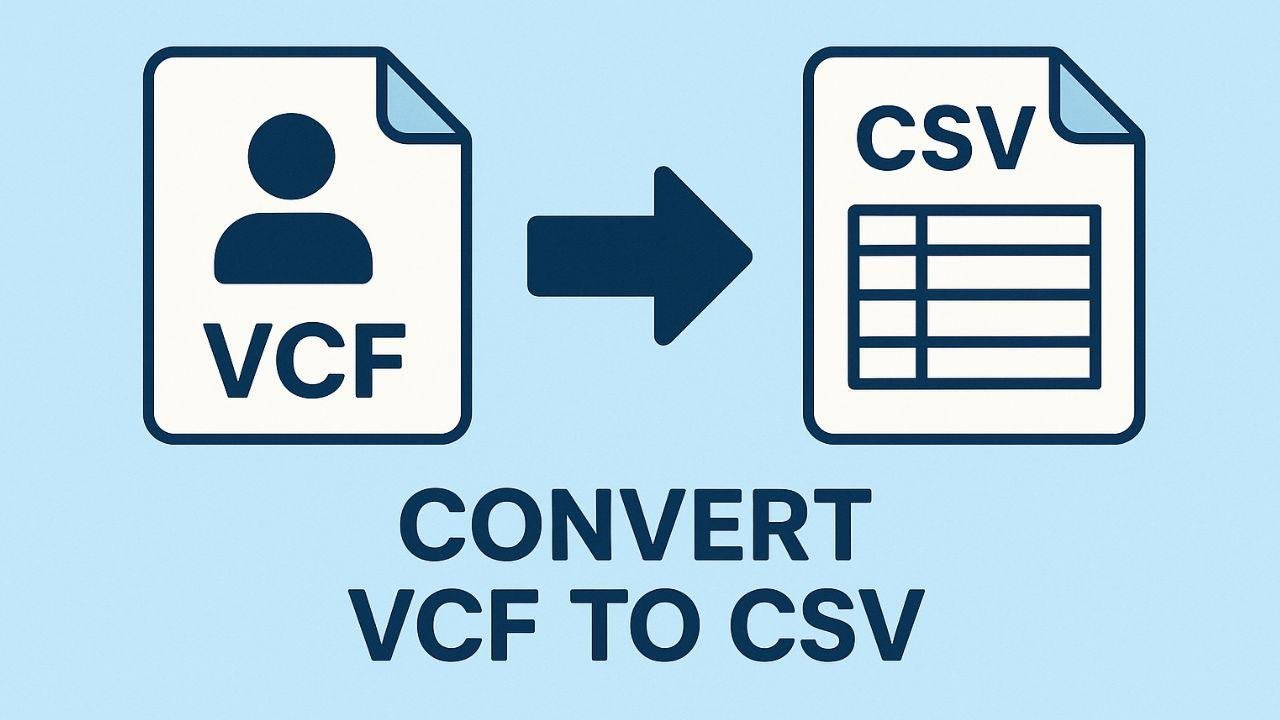
You've probably run into this situation before: you want to move your contacts, but they're stuck in a VCF file, and your spreadsheet program just won't open them. That's a common problem, and it's why so many people need to convert VCF to CSV. VCF files, or vCard files, are great for storing single contacts, but they're not so hot when you need to view or edit a whole list of them.
Here's the thing: most of us want to manage our contacts in a simple, organized way. That usually means using a spreadsheet like Excel or Google Sheets. The trouble is, you can't just open a VCF file in Excel and expect to see a clean, organized table. VCF files store data in a different, more complex way. This is why a simple conversion is necessary to get your contacts from a vCard into a useful format. This is where tools that convert VCF to CSV come in handy. They help you turn a jumble of data into something you can actually use.
Why You Can't Just Open a VCF File in Excel
So, you have a VCF file and you're wondering, "How do I read VCF file in Excel?" The short answer is, you can't directly. A VCF file is designed to hold information for one or more contacts in a specific, standardized text format. Think of it like a digital business card. It’s got lines of text that tell a program, "Here's the name, here's the phone number, here's the email." But a spreadsheet, like Excel, is built on a different logic. It needs data organized into columns and rows. It’s like trying to put a book into a filing cabinet—it just doesn’t fit without some reformatting.
What this really means is that even if you force Excel to open a VCF file, the data will look like a messy blob of text, not the neat table you were hoping for. You'll see things like "BEGIN:VCARD," "FN:John Doe," and "TEL:1234567890" all in one long, confusing list. You can't sort it, you can't filter it, and you can't easily edit it. This is why you must open VCF files on Mac before you can work with your contacts properly. A conversion tool takes that messy VCF data and translates it into the clean, column-based structure that Excel needs to function. It's a small but crucial step that saves you a huge headache.
The Simple Ways to Convert VCF to CSV
Let's break down the easiest ways to convert VCF to CSV, starting with a quick fix for a single file and moving on to more powerful solutions. In case you only wish to transfer one or two contacts, there is a manual method you can resort to. You can open a VCF file with simple text editors such as Notepad, and you will see all the contacts' information written as text. From there, you can copy and paste the relevant bits—like the name, phone number, and email—into an Excel spreadsheet. This method can help you open a VCF file in Excel and extract some data, but it's incredibly slow and frustrating if you have more than a handful of contacts. It’s not a real solution for a large contact list.
A much better approach is to use an online VCF to CSV converter. These tools are super easy to use. You just upload your VCF file, and in a few clicks, the website does all the hard work for you. For many people, this is the quickest and simplest way to get the job done, especially for a one-off task. A recent study by Statista showed that over 60% of small businesses use online tools for quick data conversion tasks, highlighting the popularity of these solutions. This method is often the answer when you're asking, "Is there an online tool to convert VCF to CSV?" They're perfect for quickly converting contacts from a VCF file into CSV format without having to install any software.
Batch Converting Multiple VCF Files to a Single CSV
We've all been there: a folder packed with VCF files, each one representing a different contact. Converting these files to CSV one at a time? That would take ages! This is where the magic of batch converting VCF to CSV comes into play. A batch converter can effortlessly take dozens, or even hundreds, of individual VCF files and combine all their details into one neat CSV file. Instead of juggling multiple files, you get a single, organized spreadsheet. This is especially handy when you need to save VCF files as CSV for a whole phone backup or a big contact list from an old device.
The biggest perk of this method is how efficient it is. A reliable batch converter will automatically sort through different data fields and variations in the VCF files, making sure the output is consistent. For instance, if some files include a "work phone" while others don’t, the converter will neatly place the data in the correct column and leave the rest blank.
Finding the Right Tool for the Job
When you're on the hunt for a tool to convert VCF files to CSV, you've got a few choices at your disposal. There are free online sites, downloadable software, and even some built-in features in various programs. If you only need to do a single conversion, an online VCF to CSV converter is usually all you need. They’re quick and don’t require any installation, which is a plus. However, if you’re working with sensitive information or a large batch of contacts, it might be worth considering dedicated software. A VCF to CSV converter program tends to be more robust and secure, allowing you to manage everything offline.
When you're pondering, "What’s the best tool to convert VCF to CSV?", it’s important to consider your specific needs. Do you need something compatible with Windows or Mac? Just search for a "VCF to CSV converter for Windows" or "VCF to CSV converter for Mac" to find tools tailored to your platform. The best options will typically feature a user-friendly interface, the ability to convert multiple contacts from VCF to CSV at once, and support for various versions of VCF files. For instance, some advanced tools can handle vCard to CSV conversions that include more intricate data fields like photos and notes, ensuring a more comprehensive data transfer.
A Step-by-Step Guide to Using a Professional Tool
Let’s break down a typical process for using a professional tool to convert VCF to CSV. The first step is usually to add your files. Most reliable software allows you to simply drag and drop your VCF files or even an entire folder right into the program. This kicks off the batch conversion process, saving you a ton of time. Once your files are loaded, the tool will often provide a preview of your contacts. From there, you can select your desired output format. You’ll want to pick CSV, or if you prefer working with Excel, you might opt for a VCF file to XLSX converter.
Finally, just choose where you want to save the converted files on your computer and hit the "convert" button. The software will handle the rest, transforming your contact data from a single VCF file or multiple files into a neat, organized format.
Real-World Scenarios: Exporting Contacts from Devices and Apps
When it comes to real-world scenarios like exporting contacts from your devices and apps, converting contacts from a VCF file to a CSV format is a pretty common task, especially when you're switching between devices. For example, if you've just upgraded your iPhone and want to save your contacts in a spreadsheet, you'll need to figure out how to export those iPhone contacts to CSV. The same applies to Android phones. Most contact apps have a feature that allows you to export Android contacts to CSV, usually creating a VCF file first that you'll then need to convert.
Another frequent situation involves email clients. If you've got a bunch of contacts saved as a VCF file from Outlook, you'll need to convert that Outlook VCF to CSV to keep everything organized in a spreadsheet. This step is crucial for successfully transferring contacts from one app or device to another without losing any information. Whether you're converting phone contacts to CSV from a new device or an old backup, the process is pretty much the same: get your contacts into a VCF file, and then use a trustworthy tool to convert that VCF to CSV.
The Final Word on VCF to CSV Conversion
At the end of the day, when you need to manage your contacts in a spreadsheet, the most reliable way is to convert VCF to CSV. We've covered the different methods, from the manual copy-and-paste trick to using a powerful batch converter. The best approach really depends on how many contacts you have and how often you need to do this. For large numbers of contacts or frequent conversions, a dedicated tool is a smart investment.
It saves time and ensures your data is accurate and well-organized. Remember, the main goal is to get your contact list into a format you can easily work with. By converting your vCard files to a CSV format, you're giving yourself the power to easily sort, edit, and back up your contacts. Whether you're trying to export VCF to CSV for a one-time project or need a tool for ongoing contact management, there's a solution out there that will get the job done right.





