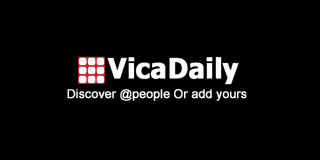SQL Server Licensing Models - Explained
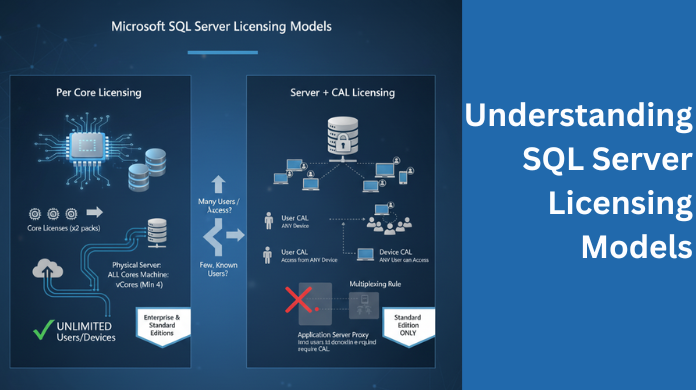
Microsoft SQL Server is one of the most widely used database management systems in the enterprise world. However, understanding its licensing models can be confusing for many administrators, especially when budgeting for deployments or planning upgrades. This article provides a clear explanation of SQL Server licensing options, helping you choose the right model for your organization’s needs.
Why SQL Server Licensing Matters?
Licensing determines how you pay for SQL Server, how many users can access it, and what kind of hardware it can run on. The right license ensures compliance, cost efficiency, and scalability. Choosing the wrong one can lead to either unnecessary expenses or compliance risks during SQL Server audits.
SQL Server Editions - Overview
Before diving into licensing, it’s important to understand that SQL Server is available in several editions:
-
Enterprise Edition: For large organizations with high-performance, mission-critical applications.
-
Standard Edition: For mid-sized businesses that need core database features at a lower cost.
-
Web Edition: Designed for web hosting providers.
-
Developer Edition: Full-featured, but only for development and testing (free).
-
Express Edition: Free entry-level version with limited database size and resources.
The licensing model you choose depends largely on which edition you plan to deploy.
With the migration of SQL Server database, the license of the database can also be transferred. This allows users to effectively not only migrate the data, furthermore, carry out the entire migration in a seamless and hassle free way. However, for the migration of the SQL Server database or the license, it is crucial for the users to understand that choosing a professional solution will help with precise results. One such solution is to go for SysTools SQL Server Migration Tool. This software is a smart one-stop solution to migrate the data from one database to another all while maintaining the data integrity.
SQL Server Licensing Models
SQL Server primarily offers two main licensing models:
-
Per Core Licensing
-
Server + CAL (Client Access License)
Let’s break these down in detail.
-
Per Core Licensing Model
This model is based on the number of CPU cores in the server running SQL Server. It is best suited for high-performance, internet-facing, or large-scale applications where user count is unpredictable.
Key Features:
- You need to license all physical cores in the server.
- The minimum requirement is 4 core licenses per processor.
- No separate CALs (Client Access Licenses) are required.
- Ideal for web or enterprise applications accessed by many users or devices.
Example:
If your SQL Server runs on a machine with 2 processors and 8 cores each, you need:
2 × 8 = 16 core licenses.
If each core license costs X amount, your total licensing cost will be 16 × X.
Applies To:
-
SQL Server Enterprise Edition
-
SQL Server Standard Edition
Best For:
Large organizations, high-volume transactions, or cloud-hosted applications.
-
Server + CAL Licensing Model
In this model, you pay for:
-
A Server License (for each SQL Server instance), and
-
Client Access Licenses (CALs) for each user or device that accesses the server.
This model is cost-effective when you know exactly how many users or devices will access SQL Server.
Types of CALs:
-
User CAL: Licensed per user, regardless of the number of devices they use.
-
Device CAL: Licensed per device, regardless of how many users access it.
Example:
If your organization has:
-
1 SQL Server instance, and
-
25 employees accessing it (via 25 user CALs),
then you need:
1 Server License + 25 User CALs.
Applies To:
-
SQL Server Standard Edition only.
Best For:
Small to medium-sized organizations with a predictable number of users.
SQL Server Licensing in Virtualized Environments
Virtualization adds complexity to licensing, but Microsoft provides flexibility here.
a. Per Core Licensing in VMs
You can license individual virtual machines (VMs) by:
-
Licensing the virtual cores (vCores) allocated to that VM.
-
Purchasing a minimum of 4 core licenses per VM.
If you license all physical cores on the host with Software Assurance (SA), you can run unlimited VMs.
b. Server + CAL in VMs
Each VM running SQL Server needs its own Server License, plus CALs for users or devices accessing it.
Best Practice:
For highly virtualized environments, Per Core Licensing with SA is generally more cost-effective.
Licensing for SQL Server in the Cloud
When running SQL Server in the cloud (e.g., on Azure, AWS, or Google Cloud), licensing can follow two paths:
-
License Included: The cloud provider includes SQL Server licensing in the VM cost (common in PaaS or managed SQL services).
-
Bring Your Own License (BYOL): You use your existing SQL Server licenses with active Software Assurance.
Azure Hybrid Benefit:
If you have active Software Assurance, you can use your existing SQL Server licenses to reduce costs when migrating to Azure.
SQL Server Developer and Express Licensing
-
Developer Edition:
- Free for development and testing purposes.
- Not licensed for production use.
-
Express Edition:
- Completely free for small applications or learning.
- Limited to 10 GB per database and 1 GB RAM per instance.
These editions are excellent for learning, development, and proof-of-concept work without licensing costs.
Software Assurance (SA)
Software Assurance is an optional add-on that provides benefits such as:
- Version upgrades at no additional cost.
- License mobility across servers and cloud.
- Failover server rights for high availability setups.
- 24x7 support and training resources.
SA is highly recommended for organizations with frequent upgrades or cloud migration plans.
How SQL Server Licenses Can Be Migrated
Migrating SQL Server licenses is often required when businesses upgrade hardware, move to virtual environments, or shift to the cloud. Microsoft allows license mobility, but only under specific conditions — especially when using Software Assurance.
Here’s how license migration works under different scenarios:
A. Migrating to a New Server
If you are replacing an old physical server:
-
You can transfer the license to a new machine, provided the old server is permanently decommissioned.
-
The transfer must comply with Microsoft’s license reassignment policy, which allows moving licenses once every 90 days, unless covered by Software Assurance.
B. Migrating in Virtualized or Cloud Environments
If your SQL Server runs in a virtual or cloud environment:
-
With Software Assurance (SA): You can move licenses freely between on-premises servers, private clouds, or authorized public clouds (e.g., Azure).
-
Without SA: License transfer is restricted — typically, you must reassign the license to a server and keep it there for at least 90 days before moving again.
C. Migrating SQL Server to Azure (Using Azure Hybrid Benefit)
With active Software Assurance, you can apply Azure Hybrid Benefit to reuse your existing SQL Server licenses on Azure VMs or managed databases. By migrating data from on premise to Azure SQL, it becomes much easier to benefit from the Azure hybrid platform.
This can reduce cloud costs by up to 40% or more, as you only pay for compute while bringing your own license.
D. Migrating Between SQL Server Versions
If you upgrade from SQL Server 2019 or 2022 to SQL Server 2025:
-
Software Assurance automatically grants you rights to install and use the newer version.
-
You don’t need to purchase a new license — just follow the upgrade process and keep your SA active for compliance.
E. Licensing for High Availability (HA) Migrations
If you are setting up Always On Availability Groups or failover clusters:
- The primary server must be fully licensed.
- The passive failover server is covered under Software Assurance at no additional licensing cost.
Pro Tip:
Always keep a record of license keys, proof of purchase, and SA status before migration. This ensures audit compliance and prevents accidental license duplication.
SQL Server Licensing Compliance Tips
- Always document your licensed cores and CALs.
- Review your licensing during infrastructure changes or migrations.
- Use Microsoft’s SQL Server Licensing Calculator for cost estimation.
- Keep Software Assurance updated to retain upgrade rights.
Conclusion
Understanding SQL Server licensing models is crucial for balancing performance, scalability, and cost efficiency. Whether you choose Per Core for scalability or Server + CAL for smaller setups, aligning your choice with your organization’s access patterns and growth plans ensures both compliance and value.
If your business is planning an upgrade to SQL Server 2025 or a migration to Azure, make sure to review your existing licensing and use Software Assurance to take full advantage of license mobility and cost savings.